I'm learning about game writing. I'm starting this journey as an author who's published two books but has no experience in writing games or coding. So, as much as I'm not new to storytelling as such, games are a new medium for me. I've heard that Twine is a good place to start for absolute beginners, and since I love learning through practice, I decided to write my first simple game in it.
I will describe the process for those who are interested below (only of interest to absolute beginners), but first, a few words about the game itself.
The game
It's a very short and simple conflict resolution game. The idea is to help you learn how to resolve conflicts based on an example (your friend is constantly late). You can think of it as an educational game, but don't take it too seriously. I'm not qualified to teach conflict resolution. I have some knowledge from the NVC and mediation workshops I participated in as an activist, as well as DBT therapy, which I implemented in the game, but it's all just for fun.
If you decide to play it, it's going to look like a simple text game that runs in your browser. It will only take you a few minutes.
How to write the simplest possible game in Twine
Now, for those of you who want the juicy details, here is how I did it. I used the simplest, most basic Twine function, which is connecting the passages. There are no variables in this game (don't worry if you don't know what that is — I didn't either when I started writing it). I think it's a perfect start for an absolute beginner to get a feel of Twine without being intimidated.
I purposefully made the game very simple, with as few branches as possible because my goal was to just finish this thing within a short span of time, and it worked.
Twine is very intuitive to use. When you open it, you see an empty field, and to start writing a game, you click on "+New" in the "Story" tab.
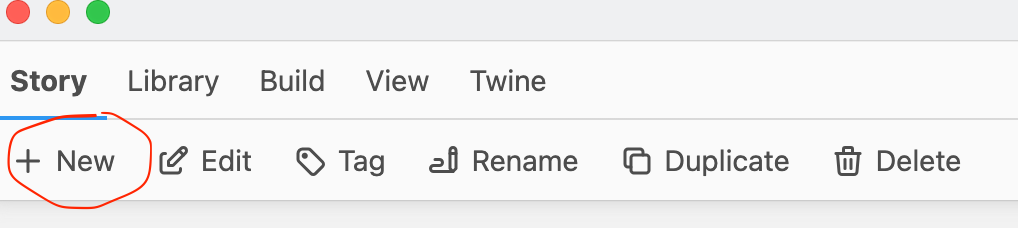
It immediately creates the first passage for you. A passage is basically a screen or scene in the game. You click on it to name it and write the opening scene of your game.
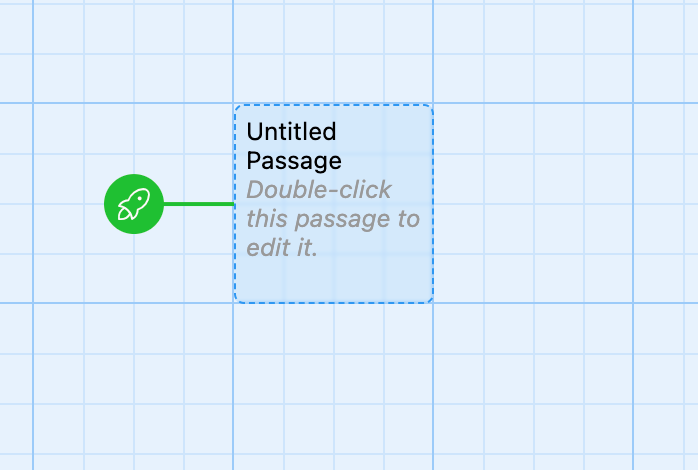
To create new passages automatically linked to the one you're currently writing, you just use double square brackets. Inside them, write whatever you want the player to see as their options. It's also going to be the name of the new passage. For example:
You are at the crossroads.
[[Turn left]]
[[Turn right]]
This is how it will look in Twine.
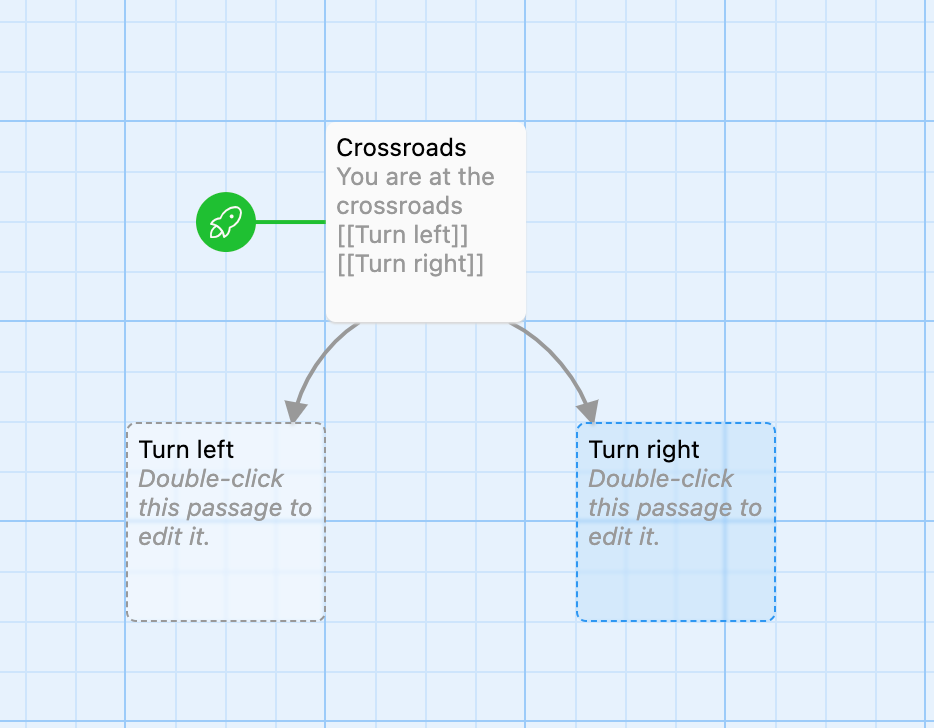
Now you'll have two new passages connected to the first one, and someone playing your game will be able to click on one of the options you created to progress in the game.
If you want the option the player sees to be different from the name of the passage, you use a vertical bar inside the double square brackets. For instance:
[[Turn left|The village]]
[[Turn right|The city]]
In this case, the player will see the options "turn left" and "turn right", but the passages in Twine will be called "The village" and "The city".
That's it! Believe it or not, that's enough to create a simple game in Twine.
I'm writing my second solarpunk game that's a bit more complex, using SugarCube variables to assign points to a player for their actions. I'll talk about it when I'm done. However, if none of these words mean anything to you, that's completely fine. Start simple and work from there. I didn't know those things either when I started. Good luck!
Featured image by Mohamed_hassan.